Starting Price
$49.99 price/per year
 Get Listed
Get Listed
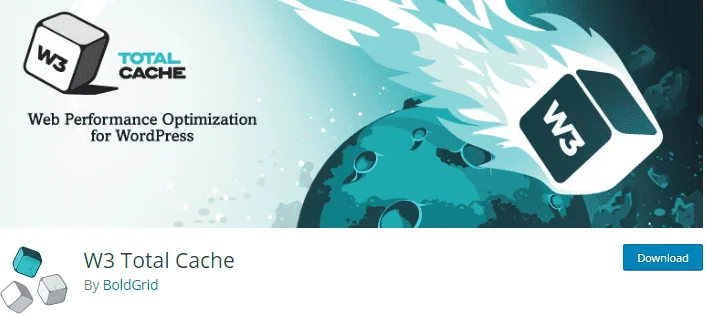
1 to 3 sec is what you get to impress your visitors. If your website takes more than this time to load then you will lose approximately 50% visitors. Because people are quite impatient. Also, WordPress websites obviously tend to load slower if you deploy a theme directly which is not customezied properly. If your page is slow in response then you will permanently lose some traffic. Who will never come back
Looks like a big problem?
But you have a solution for this problem. with W3 total cache plugin, you can easily reduce your loading time and speed up your WordPress website.
Cache is a temporary file storage which stores recently used data and can quickly accessed at a later time. Caching can save and display a ‘static’ version of your website content to visitors.
A cache plugin can improve speed and performance of your website, Reduce website bandwidth consumption, reduce website loading time, improve SEO and search ranking. These are quite a good reason you should use a cache plugin for your W3 website.
W3 Total cache is one of the most trusted, popular and well-known WordPress caching plugin launched in 2009. But it faced a huge improvement in 2019.
W3 Total Cache shorts your data from previous requests and prevent re-downloading of the same data later. It also compresses various elements of website page and generate static files before they are sent to the browser. These reduce the overall page size and increasing the speed of WordPress.
W3 Total cache minify HTML, JavaScript and CSS files. It removes whitespaces of files and make them smaller. It caches database queries and speed up the website. In this way W3 total cache speed up your website.
There are lots of great features of W3 Total cache. Some important features are-
We are giving you step by step guide on how to set up W3 total cache in your website.
We are providing some easy steps to follow for setting and configuration
With W3 Total cache you can clean cache from WordPress is very easy.
The steps are-
Basic features of W3 Total cache are completely free. Now W3 total cache have introduced a paid plan known as W3 Total Cache Pro. Here are features and pricing plan of W3 Total cache
Features | Annual Subscription |
Full Site Delivery via CDN Lazy Loading for Google Maps Fragment Caching WordPress Rest API Caching Eliminate Render Blocking CSS Extension Framework Genesis Framework by Studio Press Acceleration Purge Logs Ticket Support
| $99 |
W3 support team is always there to answer your questions and help you to integrate with your word Press blog. They also offer premium support.
W3 total cache comes with lots of benefits in a reasonable price. It increases page speed, improves SEO and search ranking, improves user experience, speed up overall site performance, optimize progressive render, improve conversion rate, reduce page loading speed, save bandwidth, comparable with all kinds of hosting etc. These reasons are good reasons to choose W3 total cache for a better website performance.
If you want a website with good speed, less loading time, User Experience, better search ranking, good SEO benefits, option to scale your site and handle lots of traffic without crashing then our recommendation is W3 Total cache.
| 1 Site License | 5 Site Licenses | 10 Sites Licenses | Bulk Licenses | ||||||
|---|---|---|---|---|---|---|---|---|---|
| $99.00/year | $350.00/year | $500.00/year | Custom/month | ||||||
|
|
|
| ||||||
| Get Started | |||||||||
Katerina
OUTSTANDING
Top Caching Login for WordPress
11 Dec 2024
It helps to keep the Website functioning fast and user-friendly. It provides the best solution for your website.
Reply as brand