Starting Price
$4.58 price/per month
 Get Listed
Get Listed
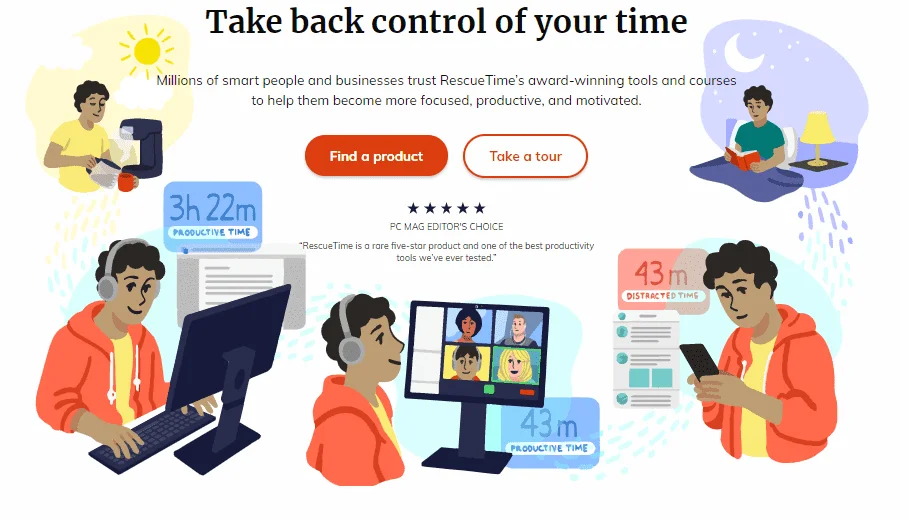
According to recent statistics, 61% of employees admit to wasting around 30 minutes to an hour a day during their working hours [Source]. Though it doesn’t seem to be big deal at first glance, one must pay attention that this totals up to 5 hours a week or 260 hours an year which definitely affects work productivity and profits substantially. Traditionally companies used to fill out elaborate ‘timesheets’ manually to track time spent by each employee on various tasks and projects, which later started to be done digitally using timesheet software. However the past couple of decades saw the advent of much advanced software known as time tracking software which does not only track and record time spent by professionals on each project or tasks, but also comes with additional features like User Activity Monitoring, Payrolls, invoicing, resource scheduling, automatic screenshots etc.
One such software is RescueTime, which we will look into in detail in this article and try to figure out why it can become one of your potential choices for time tracking among the other time tracking software like DeskTime, TimeCamp, Time Doctor etc.
Launched in the year 2007 by a US based company of the same name, RescueTime gained quick popularity over a decade with more than 2 million registered users, majorly from the US currently. It claims to have logged more than 1.37 billion hours of screen time in these years and thus help companies and professionals across the world to measure, organize and manage their time and in return, increase their productivity manifolds.
Step 1 Sign up and download RescueTime and on the first day, continue working on your computers on day to day tasks as you would normally. The configurations must be done from Day 2 onwards only.
Step 2 Set up work hours in ‘Advanced filters’ from the ‘tools’ menu bar to customize and analyze your productive work hours. By default, it’s set at 6am- 8pm from Monday to Friday, which you can vary according to your work schedule.
Step 3 Manage Categories & Productivity by selecting ‘Categorize’ option from the tool menu and choose category (Reference: General, Business: General, Instant messaging etc.) for each website listed there that you visited in the past week. You can also select the productivity score of each activity on a five-point scale ranging from ‘Very Productive’ to ‘Very distracting’.
Step 4 Set Goals and monitor progress by choosing a productivity level or category where you wish to improve. You will be updated on your progress in the Dashboard or through Goal Reports or weekly work summary by email.
Step 5 FocusTime is a smart RescueTime feature that blocks apps and sites listed as ‘Very Distractive’ and thus helps in working for long uninterrupted hours.
RescueTime silently works in the background as you progress through your day’s work and tracks apps and time spent on them automatically without any manual entries.
You can customize which sites are useful for you and which are distractive and have to be blocked by RescueTime. You can even control the days and times in a day, when you want the app to monitor your activities such as Monday to Friday from 8am to 5pm. RescueTime will automatically switch off beyond that limit, respecting your personal space.
RescueTime firmly believes in ‘Quality beats Quantity’ and thus gives detailed presentation of reports, trends, insights and analytics helping you to work smart and not just work hard for long hours. It also gives you timely alerts when you have crossed your working hours or spent more time than desired on distractive sites
Not just your online activities, but also all the offline time spent by you on meetings, phone calls, onsite work or even commute time can be logged manually in RescueTime. You can alternately set automatic reminders to log your hours and activities away from the desktop on a single click.
RescueTime, in true sense, rescues your time sending real-time messages and alerts when you tend to get distracted from work by disruptive sites, thus rebuilding your focus.
RescueTime comes with intelligent integration with apps like Google Calendar, Slack, Outlook calendar, Office 365, iCloud Calendar etc.
Privacy and security of your sensitive data and activities can be a main concern when allowing 3rd party software to track your online activities. But a detailed skimming of RescueTime’s Security features and Privacy policies assured us that this aspect is well taken care by them.
RescueTime offers adequate technical support through a myriad of help documentations, blogs and FAQs. We may also use their contact form, toll free number or email for any other kind of support.
RescueTime offers a 14-day free trial period and thereafter you can upgrade to the full-fledged premium version at $12/month
Check out RescueTime discount coupons here
| Monthly | |||||||||
|---|---|---|---|---|---|---|---|---|---|
| $ 6.50/month | |||||||||
| |||||||||
| Get Started | |||||||||
| Monthly | |||||||||
|---|---|---|---|---|---|---|---|---|---|
| $6.00/month | |||||||||
| |||||||||
| Get Started | |||||||||