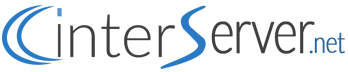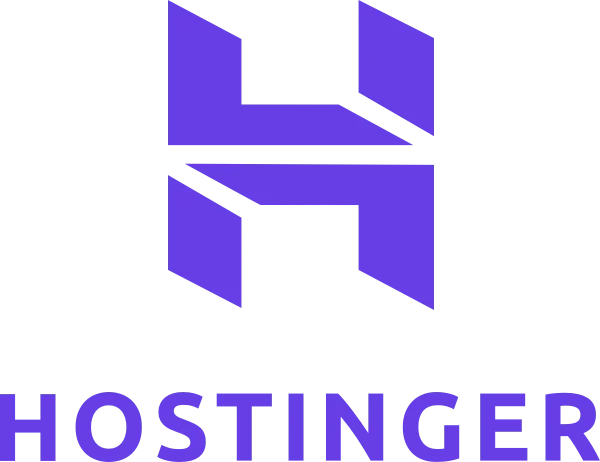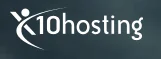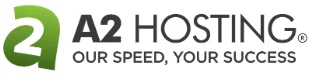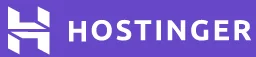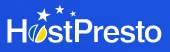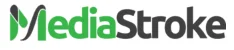How to Use Our Exclusive Interserver Coupon Code?
1. First, Click on our “Get Coupon” link above on your desired hosting services like Web Hosting/VPS/Windows Hosting etc..to get auto apply of our exclusive coupon code to your checkout. (You can also copy the coupon code here and apply during checkout)
2. Click on the yellow “Buy Now” button to proceed further.
3. Now, you will be asked register/Transfer or to use your existing domain name. If you need new domain, then you can register it here($1.99/year) or you can also use your existing domain and name it with your current domain registrar.
4. After entering your domain name, you will be asked to enter your contact information. Provide the valid contact details as you need to verify your account in the next steps:
5. Choose your billing cycle: Monthly, 6 Months (5% off), Yearly (10% off), 24 Months (15% off), or 36 Months (20% off).
7. Now enter the Coupon code in the field 'HCINTER01' and you can see the discount applied i.e only $0.01 on first month. Select the payment options to pay via Credit Card or Paypal
8. Make sure to read the Terms of Service, and proceed to place a order
9. Double check that the final pricing reflects the coupon discount – it should say “Coupon First Month Price: $0.01” before the Order button, like in the above screenshot.
10. Click “Place Order.”
11. Next, you’ll have to log in if you have an existing Interserver account or set up a new account. You can create an account with your email address and a new password, or you can choose to log in with your existing Facebook, Twitter, or Google+ account.
12. After logging in, you’ll need to checkout. Confirm the displayed information, and then choose your payment method (either credit/debit card or Paypal)
13 Once your payment is processed, your new account with Interserver is ready to go. Interserver provides instant account setup and provisioning of VPS accounts, Hence, so as soon as your payment is processed, you can get started with setting up your website. All the best for your Business with InterServer!
Also Read: User reviews of InterServer and get more hosting discounts from recommended hosts here.